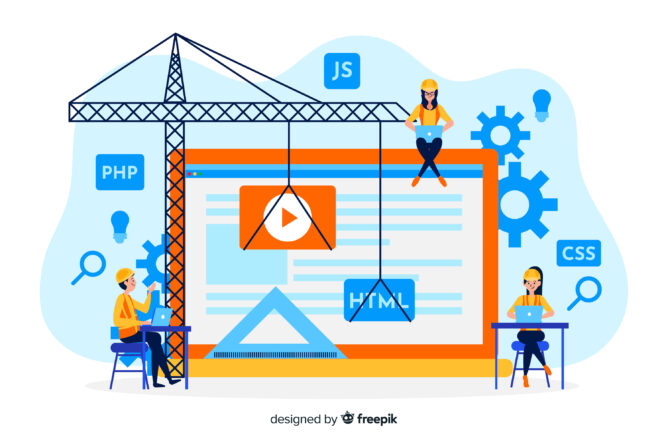Sure, here are 10 things you should do before launching a WordPress website:
-
Install a WordPress Backup Solution
Installing a WordPress backup solution is also an important step before launching a WordPress website. Here’s why:
Having a backup solution in place can help protect your website from data loss or damage in case of a security breach, hardware failure, or other unforeseen events. A backup solution will create regular backups of your website’s files and database, which can be restored quickly in case of a disaster.
There are many backup solutions available for WordPressBest WordPress Themes & Templates
, both free and paid. Some popular options include UpdraftPlus, Jetpack, BackupBuddy, and VaultPress. It’s important to choose a backup solution that’s reliable, easy to use, and offers enough storage space to accommodate your website’s data.
Make sure to configure your backup solution to create automatic backups on a regular basis, such as daily or weekly. Also, test the backup and restore process to make sure it’s working properly and that you’re able to recover your website’s data in case of an emergency. -
Secure the WordPress Admin Area
Securing the WordPress admin area is indeed a crucial step in ensuring the security of a WordPress website. Here are some ways to do it:
Use a strong password: Use a strong and unique password for your WordPress admin account that includes a mix of letters, numbers, and symbols. Avoid using common passwords like “password” or “123456.”
Use two-factor authentication: Enable two-factor authentication (2FA) for your WordPress admin account, which adds an extra layer of security by requiring a unique code in addition to your password to log in.
Limit login attempts: Install a security plugin like Wordfence or iThemes Security to limit the number of login attempts from a specific IP address. This can help prevent brute-force attacks on your login page.
Change the default login URL: Change the default login URL of your WordPress site to something unique that only you know. This can help prevent hackers from guessing the login URL and attempting to log in.
Restrict access to the wp-admin directory: Use an .htaccess file to restrict access to the wp-admin directory of your WordPress site to specific IP addresses or a range of IP addresses.
Keep WordPress up to date: Make sure to keep your WordPress installation and plugins up to date with the latest security patches and bug fixes. Outdated software can leave your site vulnerable to attacks.
By taking these steps, you can help secure your WordPress admin area and reduce the risk of unauthorized access to your website. -
Check Your Site for 404 Errors
Checking your WordPress site for 404 errors is a good practice to ensure a smooth user experience and avoid losing visitors due to broken links. Here’s how to do it:
Install a plugin: Install a plugin like Broken Link Checker, which will scan your website for broken links and 404 errors.
Review the scan results: After the scan is complete, review the results and identify any broken links or 404 errors.
Fix the broken links: Fix any broken links by updating the URLs to point to the correct page or resource. You can use a plugin like Redirection to create 301 redirects from old URLs to new ones.
Delete the broken links: If the page or resource is no longer available, delete the broken link altogether.
Test your website: Test your website again to make sure there are no more 404 errors or broken links.
By checking your site for 404 errors regularly, you can ensure that your visitors have a smooth experience and are not frustrated by broken links. This can help improve user engagement and ultimately lead to higher conversions and revenue. -
Make Email for Your WordPress Site Reliable
Making email for your WordPress site reliable is an important step to ensure that your website’s email notifications, such as password resets and contact form submissions, are delivered successfully. Here are some ways to do it:
Use a reliable email service: Use a reliable email service, such as Google Workspace or Microsoft Office 365, to handle your WordPress site’s email delivery. These services are trusted by many businesses and have good deliverability rates.
Set up SPF and DKIM records: Set up SPF (Sender Policy Framework) and DKIM (DomainKeys Identified Mail) records for your domain to improve email deliverability and prevent spam. These records help email providers verify that your emails are coming from a legitimate source and not a spammer.
Use a plugin: Use a plugin like WP Mail SMTP to ensure that your WordPress site’s emails are sent through your designated email service provider. This can help ensure that your emails are delivered successfully and not marked as spam.
Test your emails: Test your WordPress site’s email notifications, such as password resets and contact form submissions, to make sure they are delivered successfully and not marked as spam.
By making email for your Best WordPress Themes & Templates site reliable, you can ensure that your website’s email notifications are delivered successfully and that your users are receiving important information from your website. -
Check All Forms on Your Site
Checking all forms on your WordPress site is an important step to ensure that they are functioning properly and are not causing any errors or issues for your visitors. Here’s how to do it:
Test all forms: Test all the forms on your WordPress site, including contact forms, registration forms, and subscription forms, to make sure they are working properly and submitting data successfully.
Check form validation: Check the form validation to ensure that users are being prompted to fill out all required fields and that the input data is being validated properly.
Check form submission: Check the form submission process to ensure that the data is being sent to the correct email address or database and that the user is being redirected to the appropriate page after submitting the form.
Check spam protection: Check if your forms have spam protection enabled, such as a CAPTCHA or a honeypot field, to prevent spam submissions.
Use a plugin: Use a plugin like Gravity Forms or Contact Form 7 to create and manage your WordPress site’s forms. These plugins offer advanced features like conditional logic, file uploads, and integration with third-party services.
By checking all forms on your WordPress site, you can ensure that your visitors are able to submit data successfully and that you are receiving accurate information from your users. This can help improve the user experience and ultimately lead to higher conversions and revenue. -
Make User Experience Flawless on eCommerce Websites
Making user experience flawless on eCommerce websites is crucial to ensure that your visitors have a positive experience and are more likely to make a purchase. Here are some ways to do it:
Optimize website speed: Optimize your website’s speed by using a fast web hosting service, compressing images, and minifying CSS and JavaScript files. A fast website can help improve the user experience and reduce bounce rates.
Use a responsive design: Use a responsive design that adjusts to different screen sizes, such as desktops, tablets, and smartphones. This can help ensure that your website looks good and functions properly on all devices.
Simplify checkout process: Simplify the checkout process by removing unnecessary steps and fields, offering guest checkout, and providing clear instructions and error messages.
Use high-quality images: Use high-quality product images that show the product from different angles and in different contexts. This can help give visitors a better idea of what they are buying and increase their confidence in making a purchase.
Offer multiple payment options: Offer multiple payment options, such as credit cards, PayPal, and Apple Pay, to give visitors a choice of how to pay.
Provide clear product information: Provide clear and accurate product information, such as product specifications, features, and reviews, to help visitors make informed purchasing decisions.
By making user experience flawless on eCommerce websites, you can improve the chances of visitors making a purchase and increase your revenue. -
Check Images, Videos, and Sliders
Checking images, videos, and sliders on your WordPress site is an important step to ensure that they are displaying properly and are not causing any issues for your visitors. Here’s how to do it:
Test all images: Test all the images on your WordPress site, including featured images, product images, and gallery images, to make sure they are displaying properly and are not distorted or pixelated.
Optimize images: Optimize your images by compressing them and reducing their file size without compromising their quality. This can help improve your website’s speed and performance.
Check videos: Check any videos on your WordPress site, such as promotional videos or product demos, to ensure that they are playing properly and are not causing any errors or issues.
Use a plugin: Use a plugin like Slider Revolution or Soliloquy to create and manage sliders on your WordPress site. These plugins offer advanced features like responsive design, animation effects, and integration with third-party services.
Test on different devices: Test your images, videos, and sliders on different devices, such as desktops, tablets, and smartphones, to ensure that they are displaying properly and are not causing any issues on different screen sizes.
By checking images, videos, and sliders on your WordPress site, you can ensure that your visitors are able to view your content properly and that your website is functioning smoothly. This can help improve the user experience and ultimately lead to higher engagement and conversions. -
Test Social Integrations
Testing social integrations on your WordPress site is important to ensure that your social media profiles are properly connected and that your visitors are able to share your content on social media. Here’s how to do it:
Connect social media profiles: Connect your social media profiles, such as Facebook, Twitter, Instagram, and LinkedIn, to your WordPress site. This can be done by adding social media buttons or by using a social media plugin.
Test social media buttons: Test your social media buttons to ensure that they are working properly and are linking to the correct social media profiles.
Test social media sharing: Test your social media sharing by sharing your content on social media and verifying that the content is displaying correctly.
Use a plugin: Use a social media plugin like Jetpack or Social Warfare to add social media sharing buttons, display social media feeds, and track social media metrics.
Optimize for social media: Optimize your content for social media by using eye-catching images, writing engaging headlines, and adding relevant hashtags.
By testing social integrations on your WordPress site, you can ensure that your social media profiles are properly connected and that your visitors are able to share your content on social media. This can help increase your social media engagement and drive more traffic to your website. -
Test Your Website’s Performance
Testing your website’s performance is an important step to ensure that it loads quickly and functions properly. Here’s how to do it:
Use a performance testing tool: Use a performance testing tool like GTmetrix or Pingdom to analyze your website’s loading speed and identify areas for improvement.
Optimize website speed: Optimize your website’s speed by compressing images, minifying CSS and JavaScript files, and using a fast web hosting service. This can help improve your website’s loading time and user experience.
Test on different devices: Test your website’s performance on different devices, such as desktops, tablets, and smartphones, to ensure that it is loading quickly and functioning properly on all devices.
Use a caching plugin: Use a caching plugin like WP Super Cache or W3 Total Cache to store frequently accessed content and reduce server load, which can help improve your website’s loading time.
Monitor website uptime: Monitor your website’s uptime using a tool like Uptime Robot or Pingdom to ensure that your website is always accessible to your visitors.
By testing your website’s performance, you can ensure that it is loading quickly and functioning properly, which can help improve the user experience and reduce bounce rates. This can ultimately lead to higher engagement and conversions for your website. -
Install Google Analytics
Installing Google Analytics on your WordPress site is an important step to track your website’s traffic and user behaviour. Here’s how to do it:
Create a Google Analytics account: Create a Google Analytics account if you don’t already have one. You can do this by visiting the Google Analytics website and following the prompts.
Install Google Analytics plugin: Install a Google Analytics plugin like MonsterInsights or Google Analytics Dashboard for WP (GADWP) to easily integrate Google Analytics into your WordPress site.Connect Google Analytics: Connect your Google Analytics account to your WordPress site using the plugin. This typically involves entering your Google Analytics tracking code into the plugin’s settings.Set up goals and conversions: Set up goals and conversions in Google Analytics to track specific actions on your website, such as form submissions or product purchases.
Analyze data: Analyze the data collected by Google Analytics to gain insights into your website’s traffic, user behaviour, and performance. Use this information to make informed decisions about your website’s design, content, and marketing strategy.
By installing Google Analytics on your WordPress site, you can track your website’s traffic and user behaviour, which can help you optimize your website for better performance and conversions. It can also help you measure the success of your marketing campaigns and make data-driven decisions for your business.