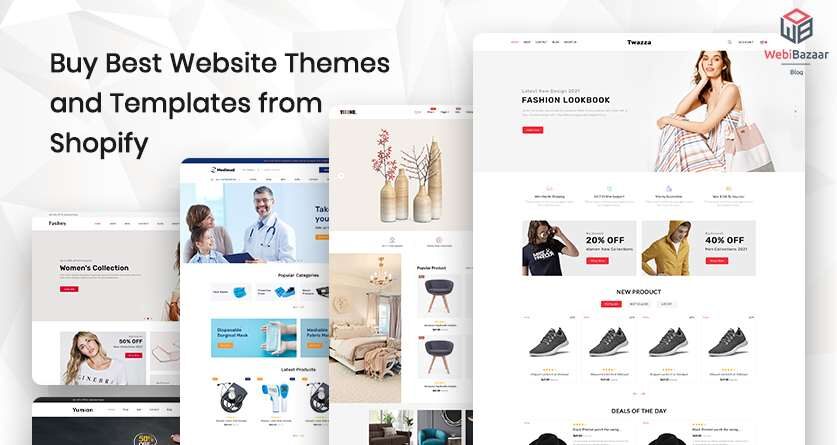Shopify
Shopify is one of the leading online stores that help you create your business and allow you to buy and sell whatever you want to. Buying and selling have been made easier with various online stores, but why Shopify?
Shopify was launched in 2006 in Ottawa, Ontario, Canada. It was founded when one of the founders, Tobias, wanted to sell his skateboard, and that’s when he got the idea of establishing his own company Shopify.
Its main aim was to make business It is more accessible, and now it is number one whether it is on Instagram or any other website. Moreover, a person can buy Shopify Themes online, and in this article, you can get acquainted with one of the best prebuilt Shopify themes stores.
What are Website Templates?
A website template is a basic design or layout of a website for a platform that is applied over the Content. It includes the size, color, background of the content and various other things. A person can change the template for a website whenever he wants, or whenever required.
Eventually, a person can buy a Shopify theme conveniently since many options are available online. So buy a Free Shopify Themes now to boost your profile and business. If you are new in Shopify Business, Don’t worry Webibazaar will help you buy the best website theme.
How to Buy Website Templates from Shopify?
- Click on the Shopify admin and then click on themes in the online store.
- Find the themes that you want to edit, and click on Customize.
- Click on the drop-down option situated at the top of the page.
- Use the drop-down menu to select a template. Click + Create a template
- Give your template a unique name.
How to customize a Template on Shopify?
- Click on the option of Shopify admin and then click themes in the online store.
- Choose the template design you want to customize, and click on Customize button.
- Click on the drop-down panel.
- Select the templates that you want to customize from the dropdown.
- Click on the Plus (+)sign to add another section to your template.
- Now select the new section option for settings.
- Customize the section or other components if you wish to.
- When you’re done with your customization, click on save.
Shopify stores
Numerous prominent companies have tied up with Shopify to increase sales and net worth of the Companies.
Here are some of the top Companies:
KKW Beauty Celebrity
It is a Cosmetics Company owned by Kim Kardashian that uses Shopify to engage in
cosmetics and has increased the number of sales all over the
world. Being young is whatever a woman wants, which can happen only with this
brand.
Kylie Cosmetics
Kylie Cosmetics is another company that has tied up with Shopify, and the sales with it shoot the sky and give competition to KKW beauty. Make-up and beauty are just like your age, and no one wants to age, and this is what these products helps you to do.
Fitbit
Fitbit is a fitness wearable San Francisco-base company that has register with Shopify
and increased its sales by 50%, and had an identity with other competitor brands
in the market. Who doesn’t want to get fit? So let’s get fit with Fitbit and be more healthy and young.
Penguin Books
Penguin book is a publishing company that sells out its books on Shopify and has created a large
number of markets online as well as offline, is the number one publishing
house. Books lovers always go to penguin books to find their favourite books and their library or collection.
Red Bull
Red Bull is an energy drink company that came into the business with Shopify, and now it is
sold all over the world. Being Coca-Cola, Monster, and another highly valued competitor. A consumer to, Red Bull has managed to stay in the market at a high position. As we all know, who does love red bull? It’s my favourite energy drink.
How do I buy Products on Shopify?
If someone wants a consumer to buy their products on Shopify, you need to add a buy button on your item, and how to add a buy button will be explained in a few steps.
- Sign in to the Shopify Admin menu.
- You will see the buy button; click on it.
- Choosing a Select product allows you to create a buy button to feature a single product. Then, when a consumer clicks on the Buy Button, they will automatically be take to the checkout page.
- Select a collection that allows you to create a Buy Button feature for all the products in one of the collections in your store. Then, when the consumers click, they will reach the Product description and the Add to cart option.
- When you add a buy button in an email, the check-out page will open when a customer clicks on it.
- How to create a Buy Button for Products & Collection will pop up.
- Sign in to Shopify admin panel – Click on the buy button
- Select a product in your store or search for a particular one. Click on select product.
- On the Create page, you will get options to customize the button’s text appearance, color and to choose a template.
- Inaction on click field, you can choose what happens when a customer clicks on the buy button.
- You can choose what happens when a customer clicks on the buy button and choose from add to cart to direct checkout on lick A.
- Once all the editing is done, you can click on generate code
- You will see an embed code dialogue box. Click to copy embed code to clipboard
- On the page where you want to show the button, paste the embed code where you want the button to appear and save changes.
- Similarly, you can also create a Buy Button for a collection in your store. Simply select click on select a collection after clicking on the Buy Button on your Shopify admin panel.
Conclusion:
Shopify
As we can see with this article, many companies have succeeded with their success by going
live on Shopify website, and results are in front of them as their business has grown both nationally and internationally, making Shopify a trusted brand to make you number one.
So what are you waiting for here? Go login on Shopify!