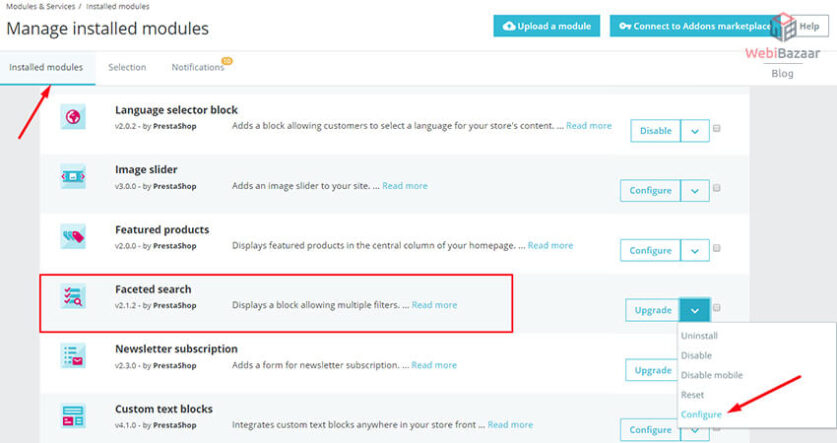The Target Audience is anybody who wants to develop a well-integrated search module that replaces the way the PrestaShop core searches for products.
How you can manage the faceted search module in PrestaShop 1.7 Themes. Read the complete description and if you like to share it.. like it…
If you have PrestaShop Themes online store with a large number of products, you need to make sure that customers can easily find products that they want with less time, so adding this module in the PrestaShop theme store can make you more familiar with online customers.
Webibazaar Templates provide various ECommerceTemplate platforms on Best PrestaShop Themes, Responsive BigCommerce Themes, Shopify Themes, OpenCart Themes, WooCommerce Themes.
What is the PrestaShop Theme Faceted Search?
The faceted search module is the default PrestaShop theme module that displays layered navigation filters, color, condition, price range. In order to use the Faceted Search module, It decreases the number of display products.
If you use the Faceted Search module, you can easily find out the product by category wise, size-wise, colour-wise and also price-wise.
So, Customer can easily find the product that they want to choose, also it saves the time of customers because you don’t need to show all products, just use the Facet search module and you can easily find products.
Related Read: How to delete order in PrestaShop
How to Configure the Faceted Search module?
To configure the Faceted Seach module, just follow the below steps:
In the PrestaShop Admin panel Go to Module Manager >> Module tab, find the Faceted Search module. If the module is installed then click on the “Configure” button otherwise click on the “install” button.
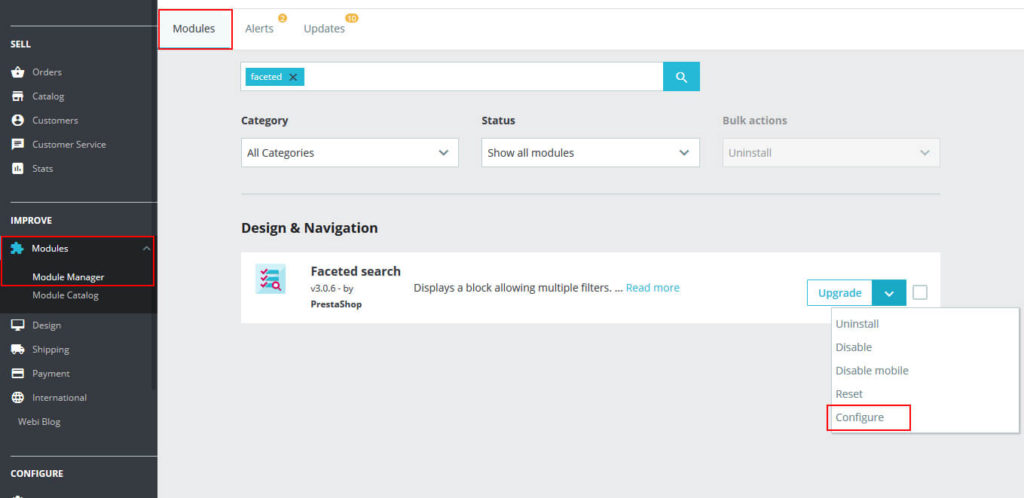
How to use the Faceted Search module?
After configuring the faceted search module, there are 3 panels in this module that describe below.
- 1. INDEXES AND CACHES
- 2. FILTERS TEMPLATES
- 3. CONFIGURATION
1. INDEXES AND CACHES
It is necessary to re-index or re-build the data because the faceted search must be kept up to date with the latest products.
- Index all missing prices – is add the only price that has not indexed before.
- Rebuild entire price index – is add to index all price whether that indexed before or not.
- Build attributes and features indexes – is used to add all product attributes and features to the index.
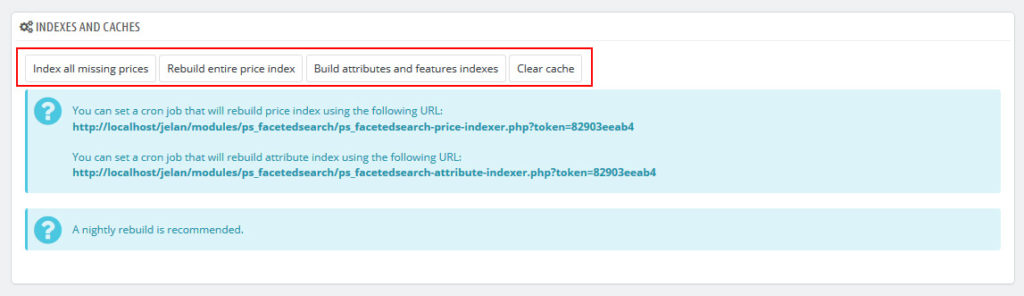
2. FILTERS TEMPLATES
STEP 1:
In the Filter Templates tab, You can see that already one filter template is available, use this existing filter template otherwise create a new filter template. To create a new filter template, Click on Add New Template.
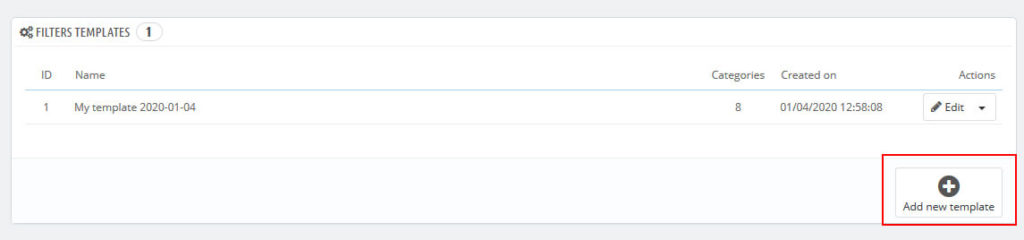
STEP 2:
- Add filter title name in the Template name field.
- Choose the category in which category, your filter appear.
- and last which type of filter(like colour, size, brand, stock, etc…), you want to show in the filter of the category page. you also enable or disable filter options.
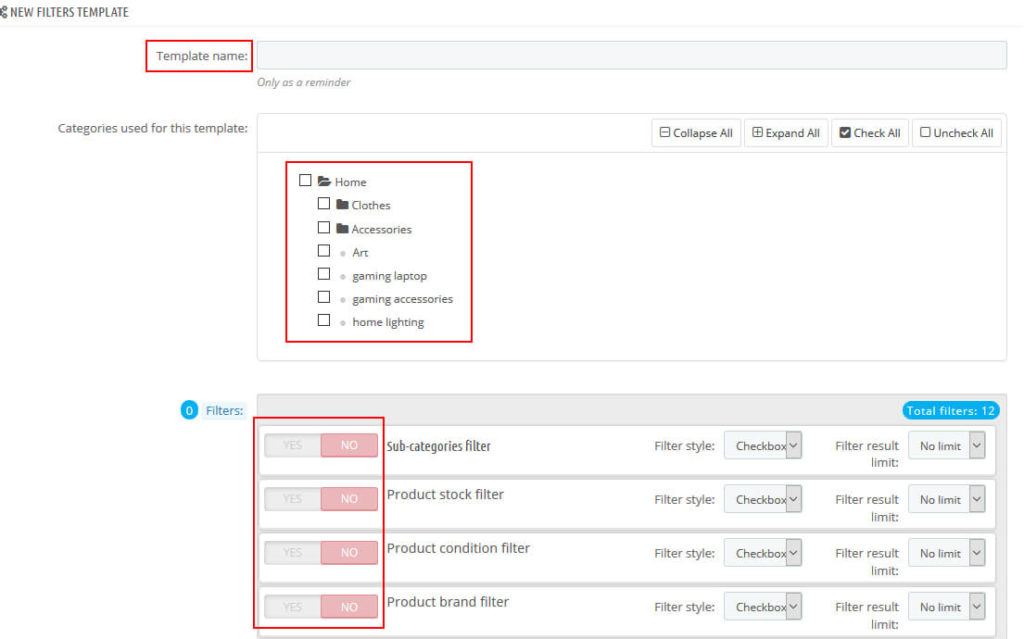
3. CONFIGURATION
You can set the Configuration setting by Configuration Section.
- Show the number of matching products – is display matching products and hide the filter option when no products are matching.
- Show products from subcategories – is used to show or hide products from subcategories.
- Category filter depth (0 for no limits, 1 by default) – is used to display filter depth.
- Use tax to filter price – is used to enable or disable tax to filter price.
- Use rounding to filter price – is used to enable or disable rounding to filter price options.
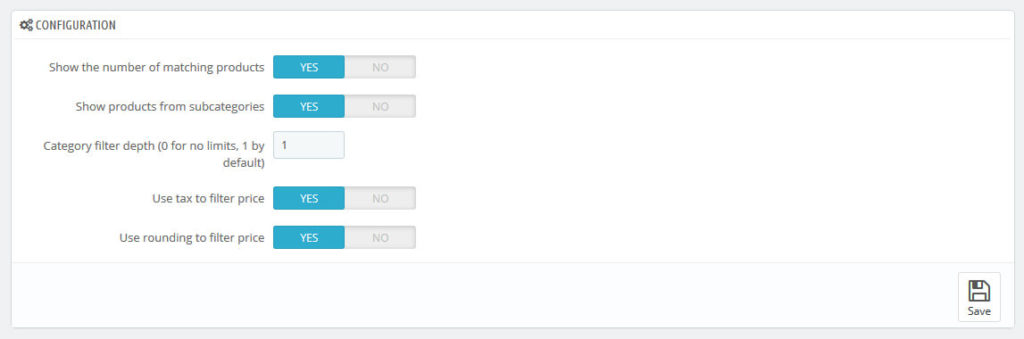
After these changes, click on the “Save” button. Now you can see on your front side of the category page to show how faceted search for work.
See the video for a better understanding of how the Facet Search module works.
Check Our Other Blogs and Services:
Best 10+ PrestaShop Premium Themes
How to manage manufacturers in Prestashop 1.7.x
PSD To PrestaShop Conversion Services