1. In Opencart Admin Panel go to the Catalog ➜ Categories section :
2. Click on the Add New “+” button on the top-right corner to create a new category.

Adding a new category page is divided into 4 tabs, General, Data, SEO,Design.
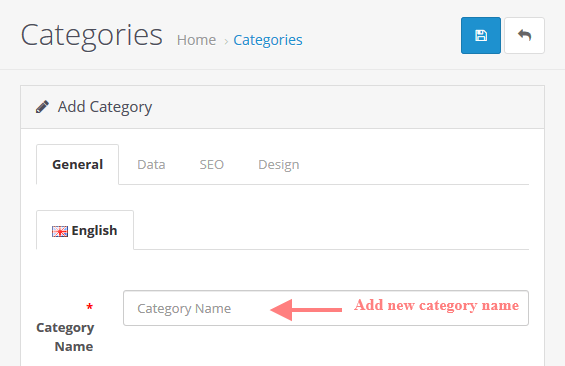
3. The General tab options are mentioned below :
- Category Name – Add a new category name you want to add to your website.
- Description – Add basic information about your category.
- Meta Tag Title – Add a title for search engines.
- Meta Tag Description – Add a short category description which is used for SEO purpose.
- Meta Tag Keywords – Add a keyword that describes the category, for search engines.
NOTE: if you are using a multilanguage website, then it’s important to fill the required fields marked with the star (*) symbol for each language.
4. The Data tab options are mentioned below :
- Parent – Add a category in a hierarchical structure. If you do not change this option to custom, the new category will be created as a parent category by default.
- Filters – it allows you to select a filter that will be applied to the category if the filter module is enabled on your website.
- Stores – Specify what store the category belongs to.
- Image – It allows you to select an image that will be used on the category page as a category thumbnail.
- Top – Select, if the category will be displayed in the top menu bar. Note: it only works for top (parent) categories.
- Columns – Select the number of subcategories that will be displayed when hovering over the top category.
- Sort order – specify the position of a category in the menu. The higher the sort number, the lower the category will be displayed.
- Status – it allows you to select the category available on your website by choosing the enabled option. Or If it is available only for editing purposes in the admin panel when the disabled option is selected.
5. The SEO tab options are mentioned below :
- Stores – It contains the list of stores available for adding SEO elements. If you are using only one store then it will show as a default.
- Keyword – Add a keyword that is included in the category URL for SEO.
6. The Design tab options are mentioned below :
- Stores – It contains the list of stores, for adding SEO elements. If you are using only one store then it will show as a default.
- Layout override – It allows you to select what page layout will be customized in order for the category to be displayed.
After you fill in each detail, click on the Save button on the top-right corner of the page and your category will be created.
Hope this tutorial will be helpful to you!
Related Tutorials For Opencart :
How To Change Default Products Number On The Category Page | Opencart 3.x
How To Manage The Information Pages | Opencart 3.0
How To Add Google Analytics Code To Your Store | Opencart 3.x