To find and edit any text in your Shopify store follow the steps mentioned below :
1. To find the text, inspect the element with firebug or the default browser web developer tool by pressing F12. as you click F12 the tab opens where you can see the classes assigned to the tag that contains the text, which will give you the hint where it is set.
For example, in our case, it prompts that it is set in showcase 1 which can be easily edited by opening your Shopify admin panel and going to the Online store ➜ Themes ➜ Customize ➜ Custom blocks ➜ Showcase position ➜ Custom showcase block #1.
2. The text on the collection/product page can be edited in the respective collection/product sections in the Products ➜ Collection or Products ➜ Products from your admin panel.
3. To edit the static text like Featured products, Sort by, Collections, etc. you must perform the following steps mentioned below :
- Export the theme files in the Online store ➜ Themes ➜ Actions ➜ Download theme file. It will be automatically sent in your email to your Shopify login email.
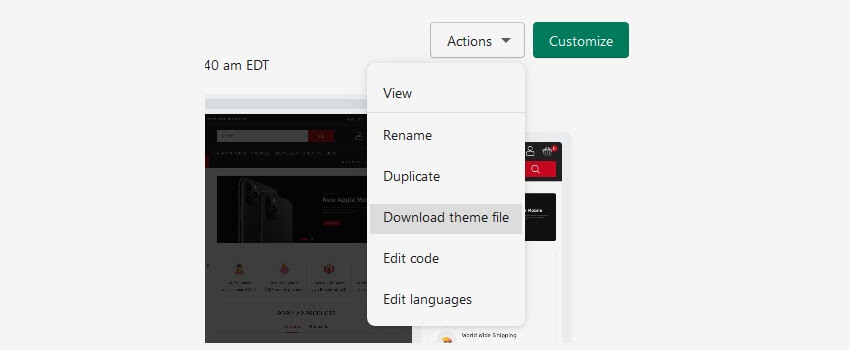
- After downloading the theme to your computer, Unzip its archive and search for the desired code :
- With the Total Commander using Alt+F7 keyboard combination key to Find text field or
- Open the file with Notepad++, press Ctrl+F, enter the desired text, select the downloaded theme folder location on your computer to the Directory field, and press Enter:
- You will find the file matching the keyword, open them one by one with any code editor to find the desired one. Ignore the .css.liquid files because only style changes can be made there.
- As you find the right location, you can edit the file from the admin panel by going to the Online store ➜ Themes ➜ Actions ➜ Edit code section
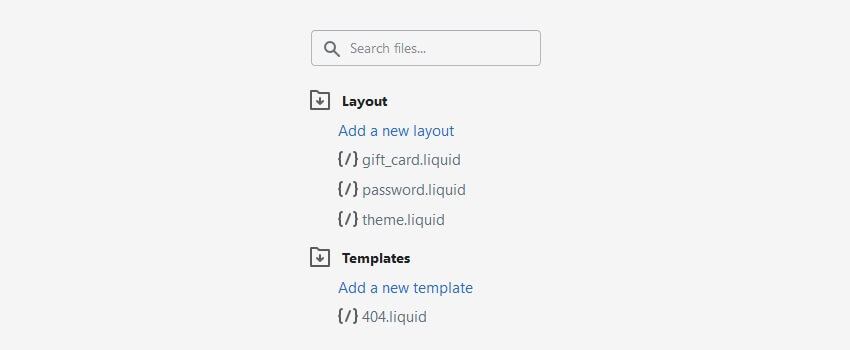
For example, if you want to edit Featured products, Go to the Online store ➜ Themes ➜ Actions ➜ Edit code then open the Templates folder and open the index.liquid.
- Save the changes you made.
4. If your Shopify theme is Translation ready, then it allows you to change the text or translate any type of titles using a Theme translation feature by following the steps as mentioned below :
- Open your Shopify admin panel and go to the Online store ➜ Themes ➜ Actions ➜ Edit language section.
- By default, English is being used in the theme. You can change titles in suitable sections of the current language
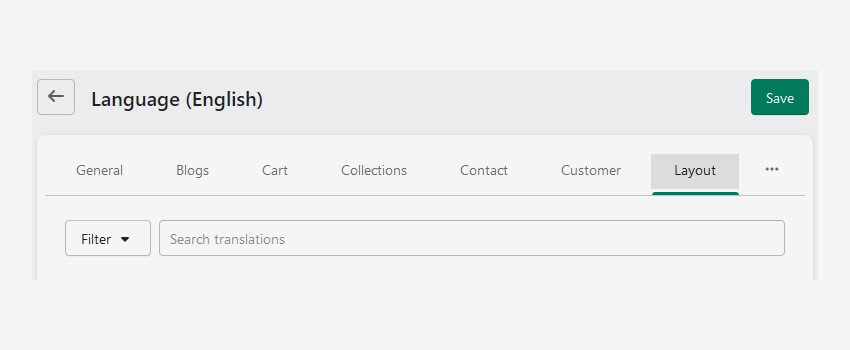
- If you want to change the theme language. Click on the Change theme language where you have to select one of the predefined languages.
You can select another language in order to add your preferred language. In such a case, you will have to add translations manually.
- As you have selected your preferred language, Save the changes.
- You can see the tabs with different sections. You can move forward and check/modify translations for particular sections.
Some items cannot have translations. You can add them manually. Save and refresh the page to see the changes you made.
- As we selected another language and changed the text. Perform the same actions to the rest of the sections such as custom blocks, sliders, catalog, etc.
Hope this tutorial will be helpful to you!
Related Tutorials For Shopify :
How To Manage Pages | Shopify Themes
How To Change The Default Products Listing View In Your Store | Shopify Themes