To make the changes to your existing page or add a new page in your store follow the steps mentioned below :
1. Open your Shopify admin panel and go to the Online store ➜ Pages section.
2. You will see all the pages that are already created in your store. To edit one click on its title. As you click on it you can make changes you want.
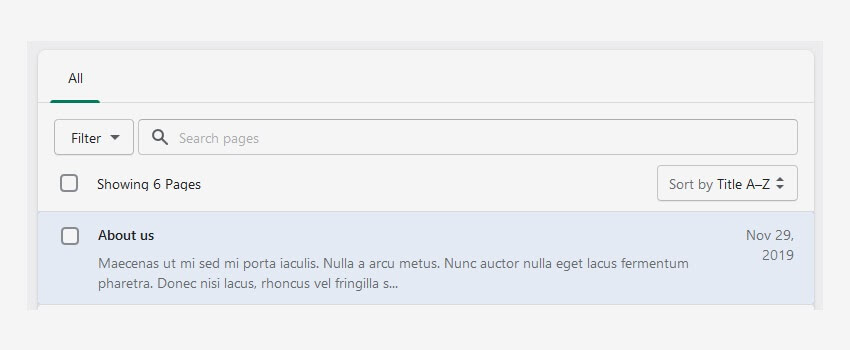
3. Save the changes you made.
If you want to create a new page, click on the Add new button. You will see the form to fill in all the page details mentioned below :
- Title – This field allows you to define the name of your page.
- Content – This field allows you to set the page’s body.
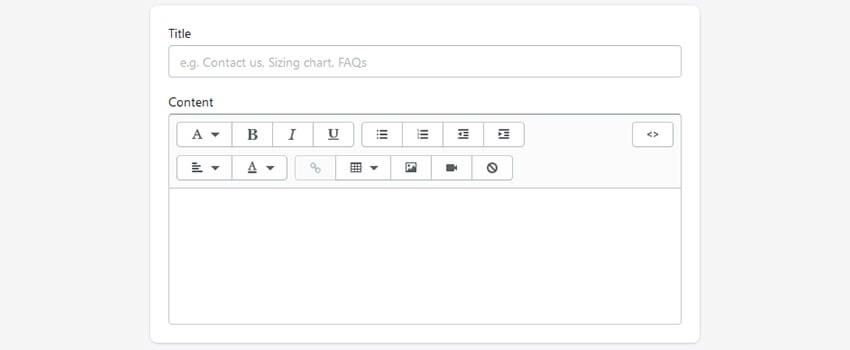
- Shopify page’s option allows you to add your text in HTML format by clicking the Show HTML button on the right side. After adding your HTML code, you can click the show editor button and see the preview of the code you inserted.
- Inside the theme options, you have the prospect to choose the day of your page’s publishing if it’s not ready.
- At last, you will have to choose a template for a newly created page under the Template section.
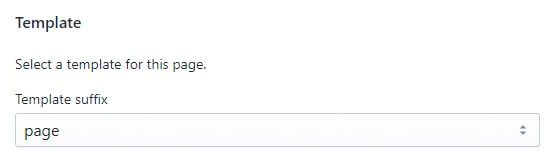
Click on the Save button to save your new page.
Hope this tutorial will be helpful to you!
Related Tutorials For Shopify :
How To Find & Edit Any Text | Shopify Themes
How To Change The Default Products Listing View In Your Store | Shopify Themes