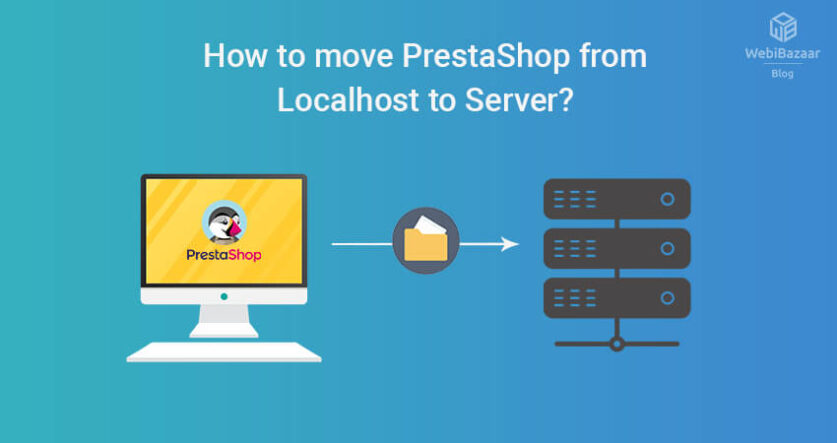Webibazaar Templates provides many eCommerce Website Template platforms on Best PrestaShop Themes, Responsive BigCommerce Themes, Shopify Themes, OpenCart Themes, WooCommerce Themes.
Let’s start moveing PrestaShop from Localhost to Server. Follow this article..!!!
Moving PrestaShop Themes from localhost to server is pretty much easier. Just follow these articles and move your site localhost to the server.
Follow these below steps for moving PrestaShop.
STEP 1: First of all Copy all files from Localhost to your Server(FTP)
STEP 2: Backup the Database on your Localhost
To back up the database, login to PHPMyAdmin. Select your database, Go to the Export tab then, click on the Go button. Your database export as .sql file
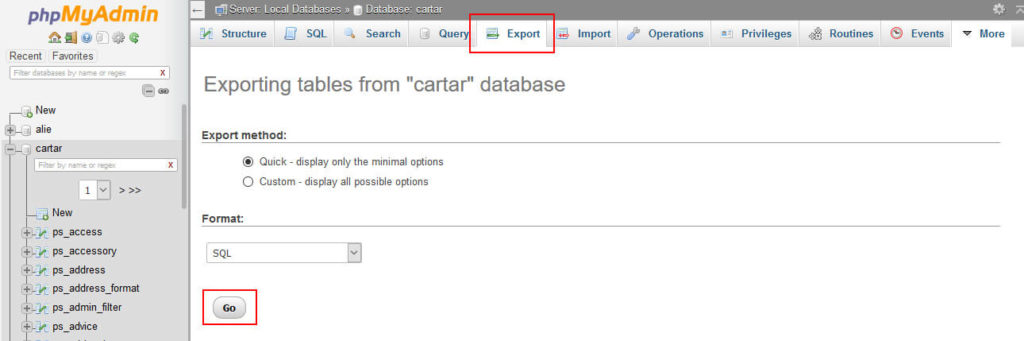
STEP 3: Import Database on your Server
Login to PHPMyAdmin again on your server, You have to create a database on your server and go to the Import tab. A select the database file that you exported in the above step(See STEP 2) and then click on the Go button.
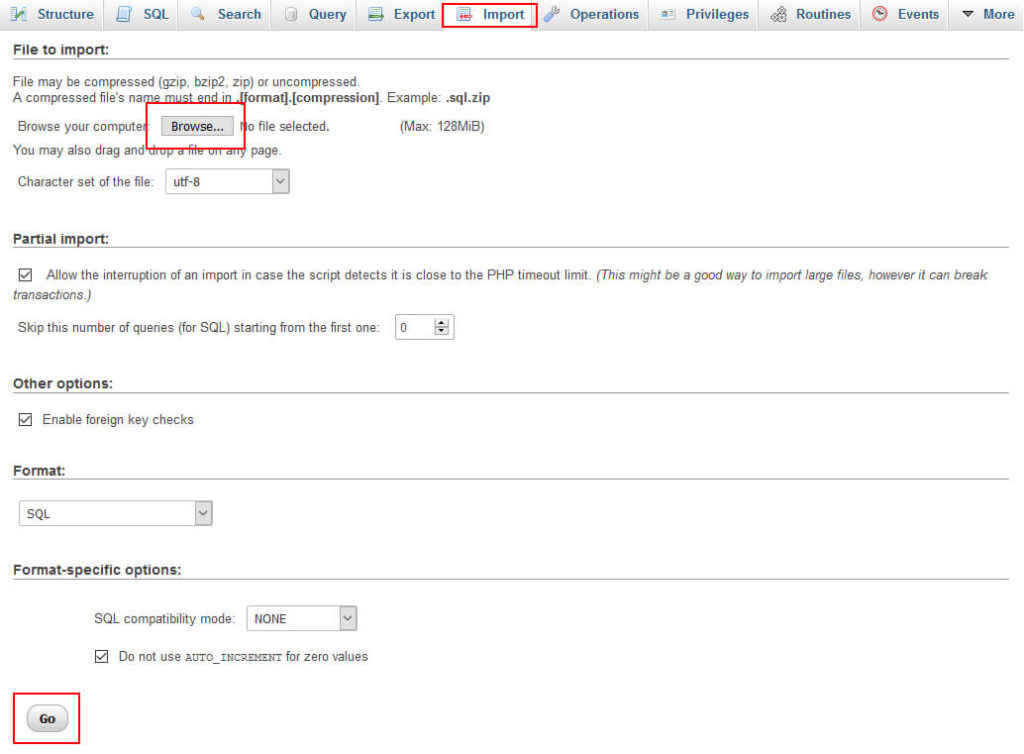
STEP 4: Change Domain Name and Path
Go to ps_shop_url table, Edit this table and change domain, domain_ssl and physical_uri.

For configuration, You have to edit the app > config > parameters.php file.
STEP 5: Regenerate .htaccess File
To regenerate the .htaccess file, Go shopping Parameters > Traffic & SEO click on the Save button. It will automatically regenerate your .htaccess file. And also it is better to clear the cache.
Just follow these few steps and move your Prestashop Localhost to the Server.
Read More Blogs
PrestaShop Free Marketplace Themes
How To Manage Manufacturers In Prestashop 1.7.X
How To Add Captcha In Contact Form In PrestaShop
How to Move PrestaShop from Localhost to Server?