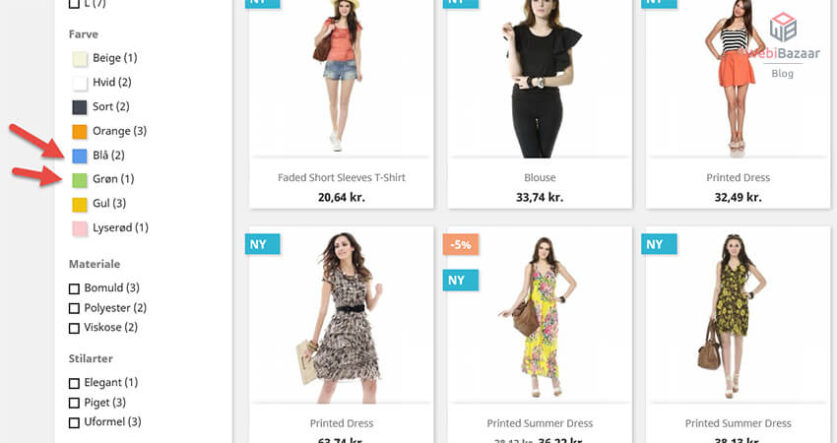Do you want to add product attributes like size, color in your PrestaShop e-commerce store? keep reading this article, you can found here the simple steps!
Webibazaar Templates provides many eCommerce Website Themes platforms on Best PrestaShop Themes, Responsive BigCommerce Themes, Shopify Themes, OpenCart Themes, WooCommerce Themes.
Add product combination and attributes in PrestaShop 1.7 Theme is a very important feature for the eCommerce site. if you add attributes like size, color, etc.. then your customer has a choice and they are able to find a certain good product that suits them. Price also depends on attribute selection.
Let’s start with how to add product attributes in-store.
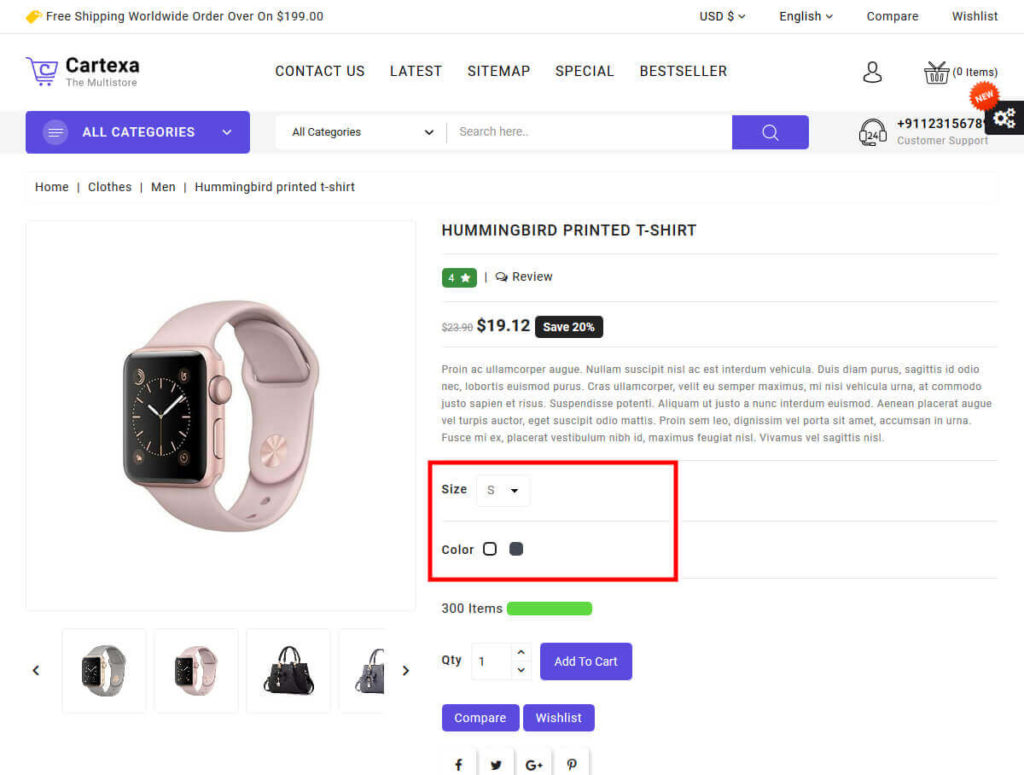
let’s find out how to add attributes at the admin side. login to your admin panel and go to Catalog => Attributes & Features
First, add Attributes then add Attributes value. here below screenshot, you can see 4 Attributes.
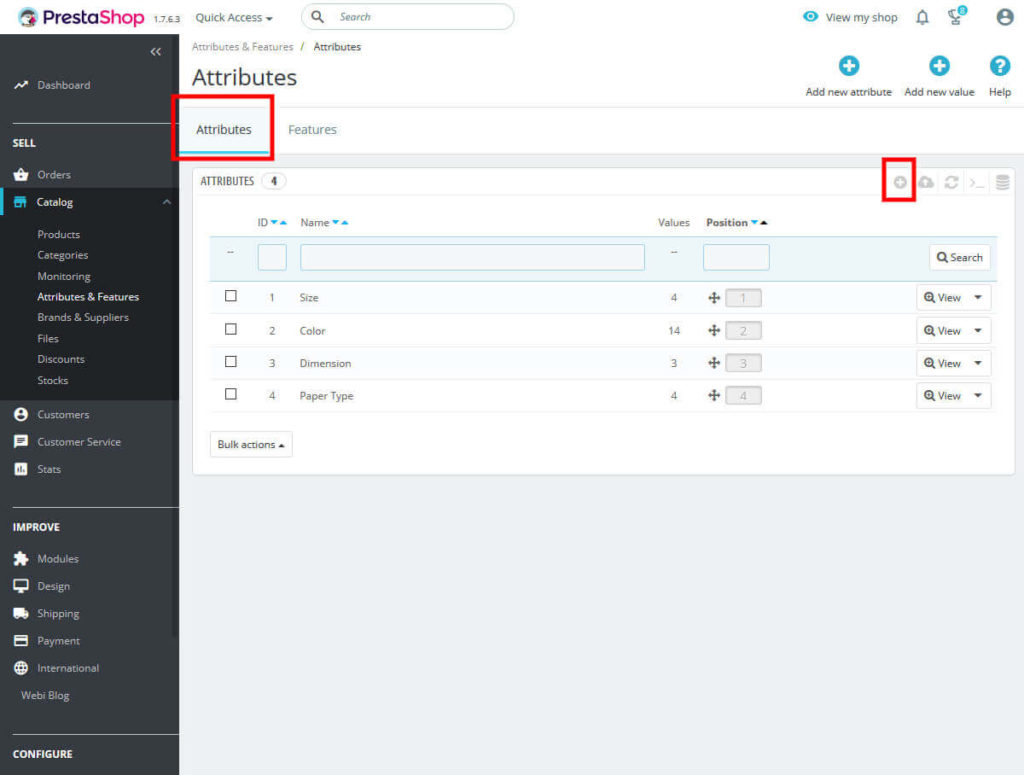
Let’s create one attribute
Now click on the ‘Add new attribute’ button:
Now complete all fields and click on Save Button.
- Name: Here Write the name of attributes so create all attributes with a different name.
- Public Name: This name will display the front of the site on the product page that name seen by the customer.
- Attribute type: it displays how the attribute will be displayed on the product page. You can choose between Drop-down list, Radio buttons, Colour, or texture.
After fill, all files then click on the Save button to create new Attributes.
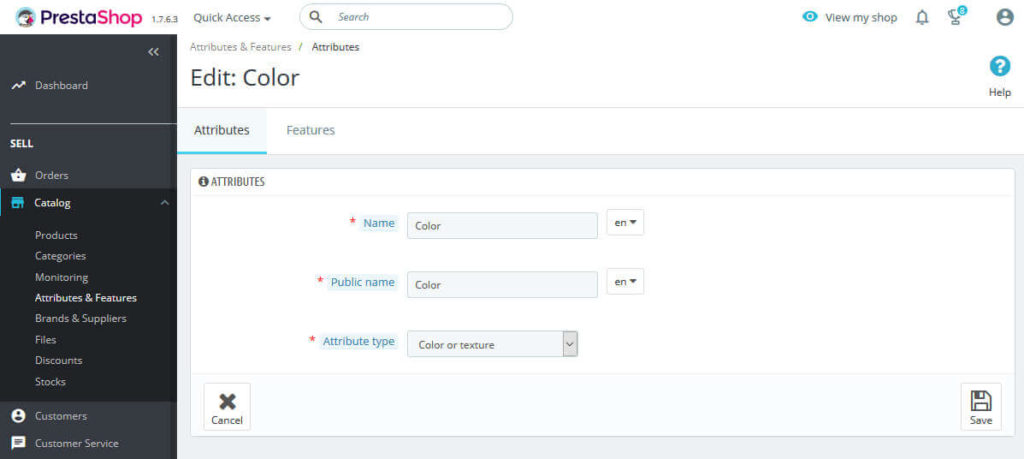
Now next step to add value for the attribute.
Click on the view button and for add value click on ‘add new value’ at the top.
There fill 4 fields to add new value:
- Attribute group: Select the Attribute group for value.
- Value: Here Write the name of the value.
- Color: If your attribute is color then set the required color.
- Texture: here upload the image to define texture or type of product.it will display on the product page.
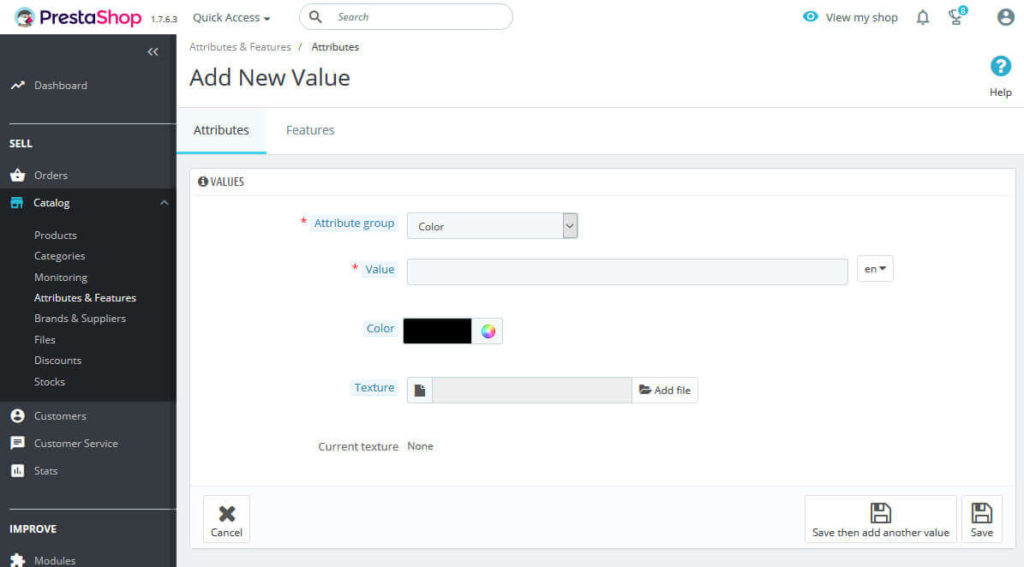
Don’t forget to click the ‘Save’ button, after you fill out all the fields.
Now add another value the same as above.
you know very well how to create new attributes and values of an attribute from the above steps. but now assign that attribute value to a required product.for that we have to create a combination with attribute and attribute value.
Related Read: How to add Currencies and set Default currency PrestaShop 1.7
To add the combination to a product follow the simple steps:
1. in your Prestashop admin panel go to Catalog -> ProductChoose the product you need add a combination
2. Choose Product with combinations from the right column
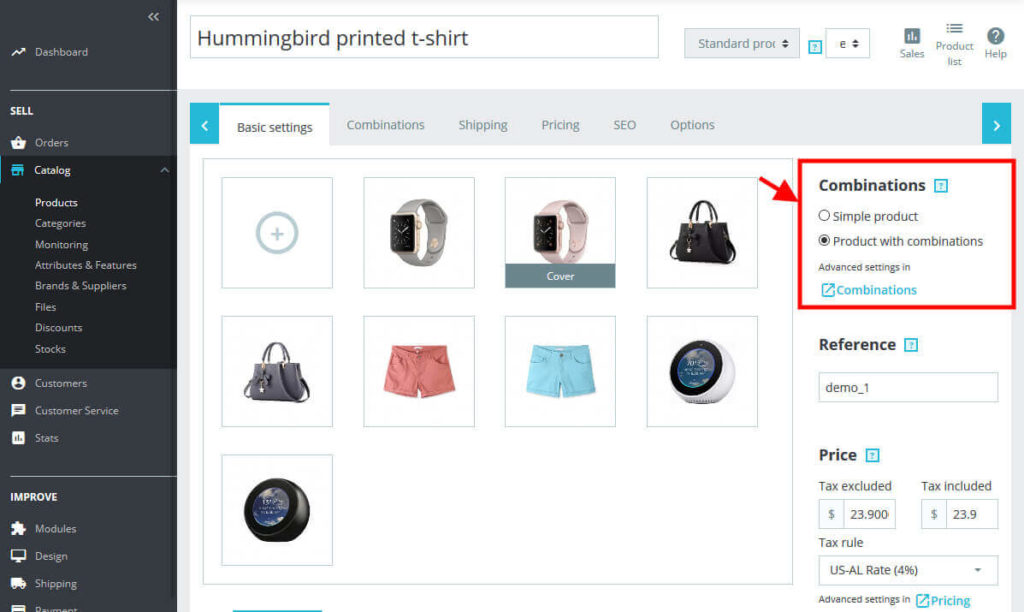
3. Choose the combination tab and select the attribute and attribute value that you require. you can add as many attributes as your need.
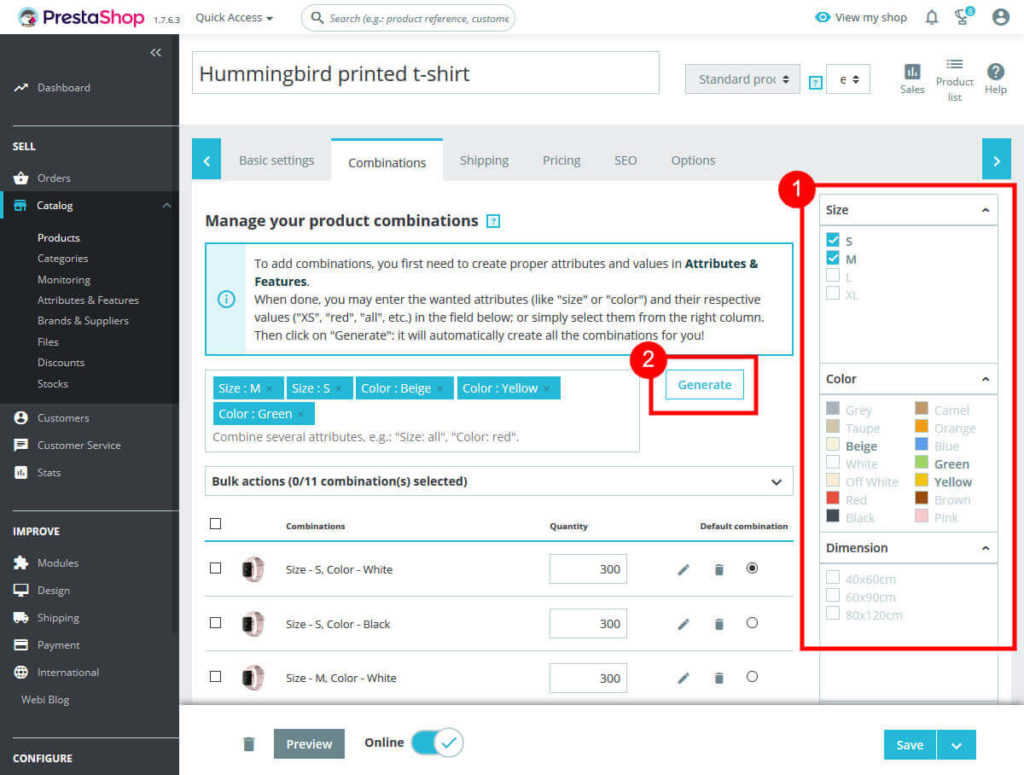
Click on Generate Button and new product variation will display below.
as result, you will get a product with a combination
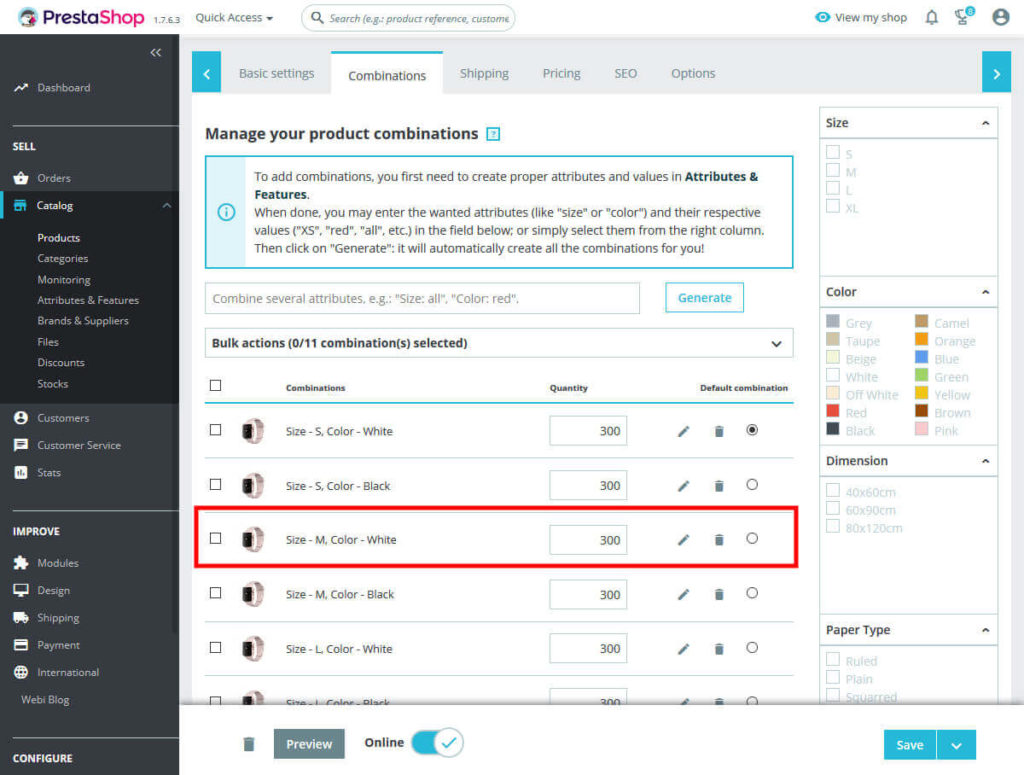
then you can edit details of the product of new combinations
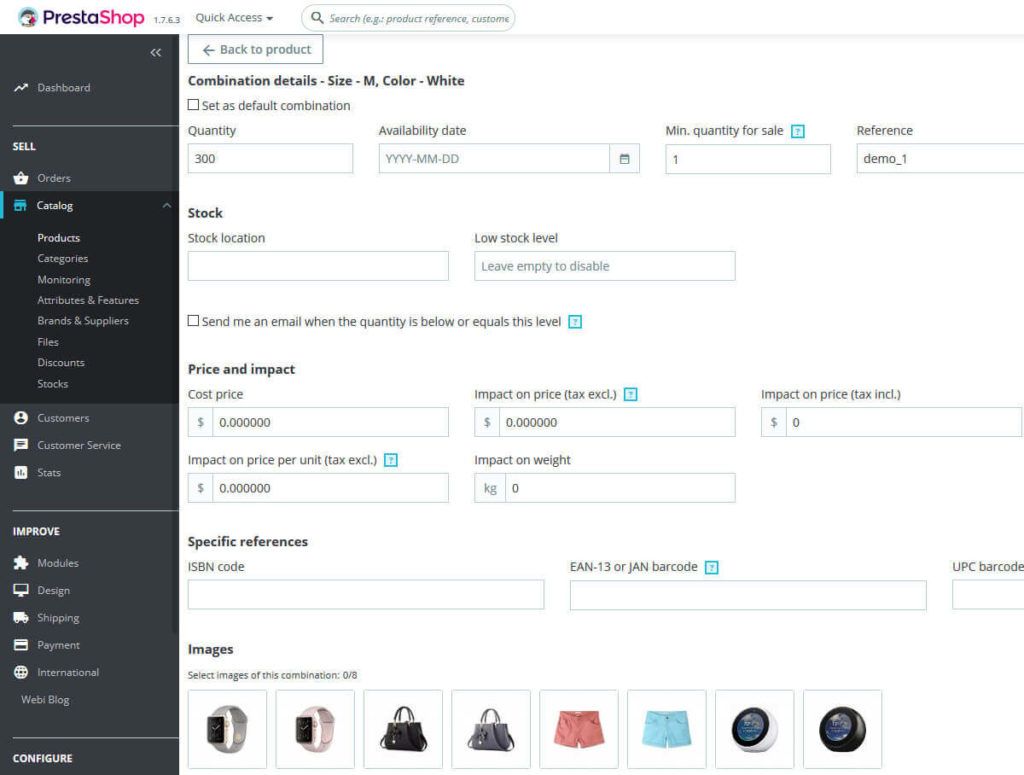
Now finally add combination in product click on the Save button
Now you will see attributes on the product page and customers can select their requirements.
Read More Blogs and Services
How to Create Cms page in PrestaShop 1.7
How to Setup Multistore in PrestaShop 1.7
Custom Service, Theme Customization, Banner Design, Google Sitemap | One Day Services