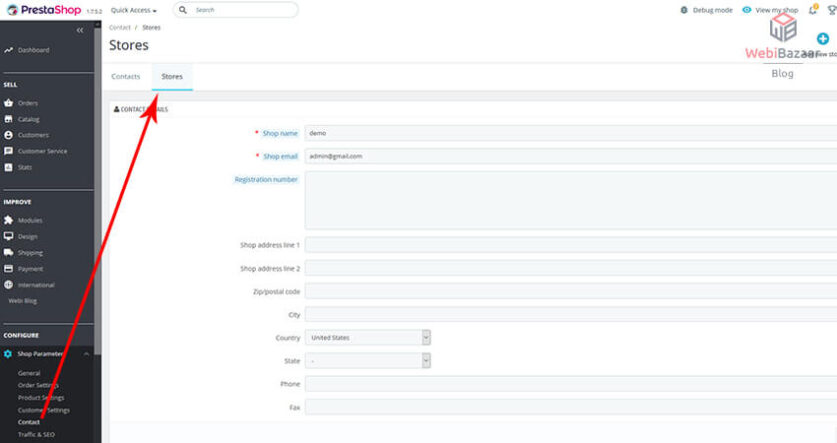Hello, Today I’m going to share with you a complete guide on how to manage store text title and content in Prestashop 1.7. X.
First Log in to the PrestaShop theme admin site panel.
Please follow Navigation Preferences:
1) Shop parameters > Contact section.
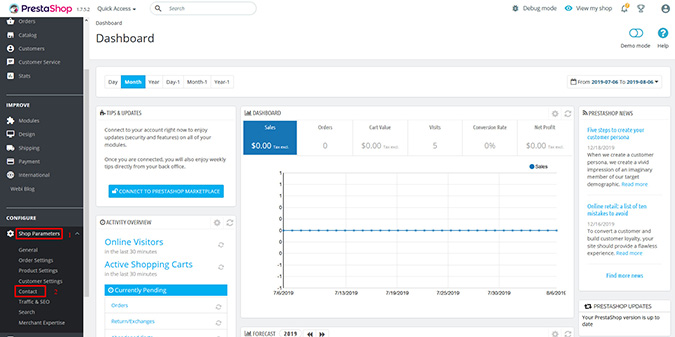
2) Then you need to open a Stores tab.

3) Scroll down and look for the Contact Details section. Edit the title in the Shop Name field the way you like.
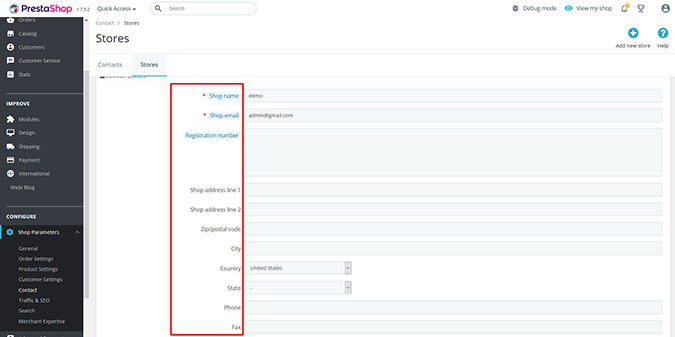
4) Look for the Contact Details section and edit the title in the Shop Name field the way you like.
5) You can enter the store contact details in the section as well:
- Shop email. The official contact e-mail address for your business. The customers will receive mail from this e-mail. Registration. Indicate your company’s legal registration number which depends on your country’s legal system.
- Shop address line 1, Address line 2, Postal code, Zip code, City, State, Country. Use the contact address. The “State” option only appears when the selected country has states set in your database.
- Phone. The contact phone number of your site. Do not put anything in there if you do not need this option.
- Fax. The contact fax number of your web site.
Related Read: How To Change Admin Panel Language in PrestaShop 1.7.x? – Webibazaar Template
Now click the Save button.
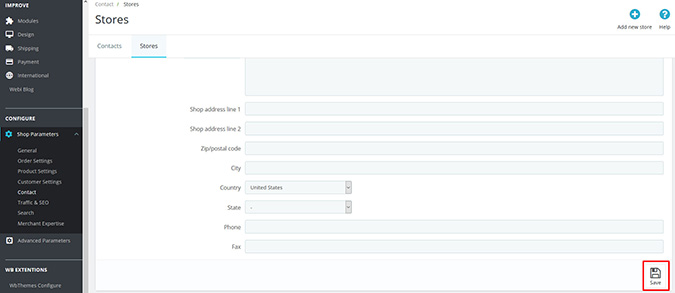
Check your webpage frontend. We managed to change the store title successfully.
Best OpenCart Template By Webibazaar
Check more blogs and Services:
How to add menu in Prestashop theme
How to add captcha in the contact form in Prestashop theme