To enable or disable your store password protection follow the steps mentioned below :
1. Open your Shopify admin panel and go to the Online Store ➜ Preferences section :

2. In the password page section, check or uncheck (enable or disable) the enable password page option.
3. You will see the password filed under the enable option, where you can set up your password to protect your store front-end.
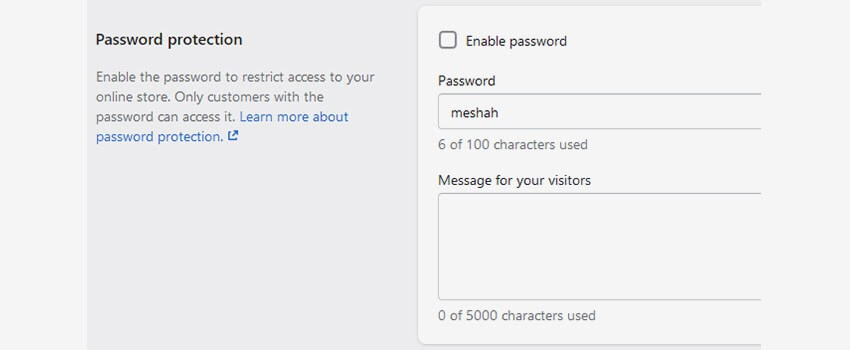
4. You can add the custom message to display it to your visitor when your site is under maintenance or if you are creating new.
5. Save the changes and check the site home page, it will be now password protected.
6. To preview the website, enter the password you set in the admin panel.
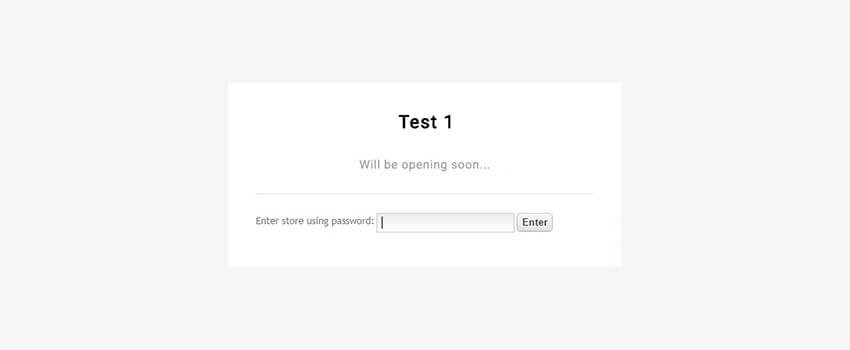
Hope this tutorial will be helpful to you!
Related Tutorials For Shopify :
Shopify Theme Options Overview
Change Your Store Google Map Location And Contact Details