To create or manage navigation links (menus), follow the steps mentioned below :
Creating a new menu
1. Open your Shopify admin panel and go to the Online store ➜ Navigation section :
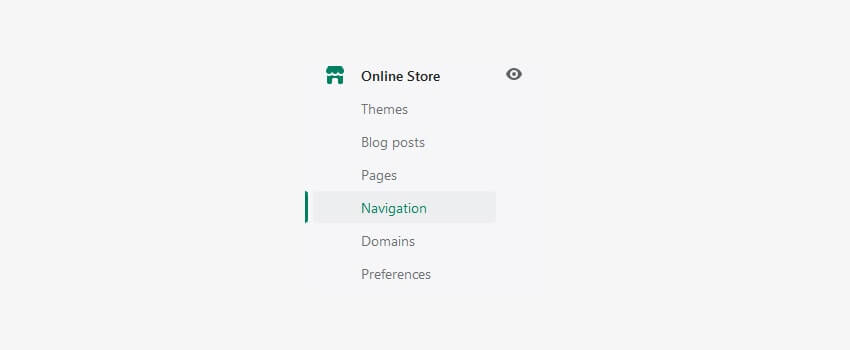
2. Click on the Add new button
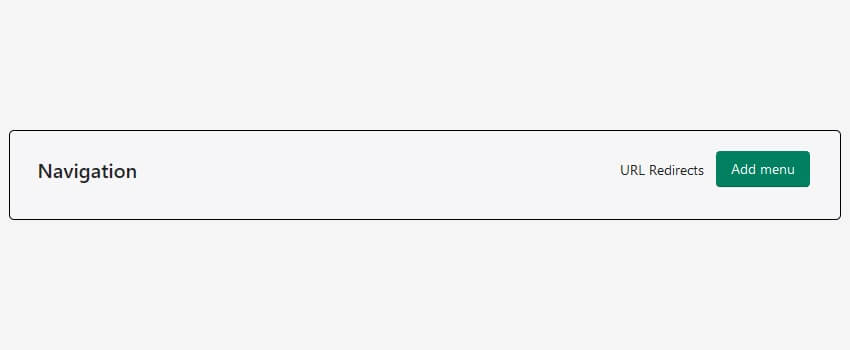
3. Enter the menu name in Menu description ➜ Name filed.
4. You can skip the Handle field’s information as it is. Only change it in case if you want this item link to be different.
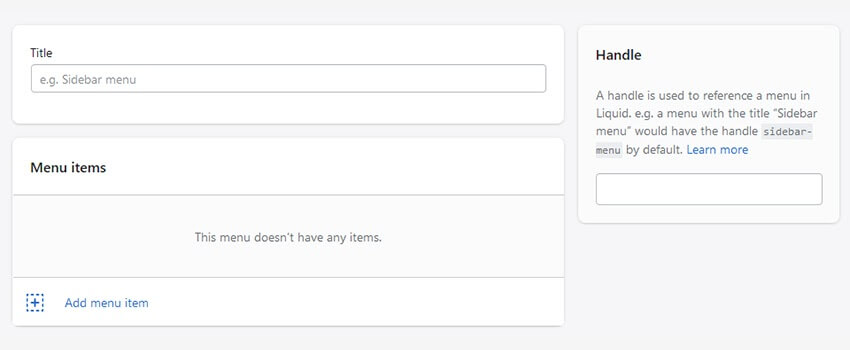
For example, the handle can be ‘catalog’, and the menu item will be yoursite.com/catalog appropriately.
NOTE: Handles are used to access the attributes of the liquid objects. By default, a handle is an object’s title with lowercase with any spaces and special characters that are replaced by hyphens ( – ). Most objects in Shopify such as products, collections, blogs, articles, menus have handles.
5. In the Menu Items section, Add the item’s Name (title).
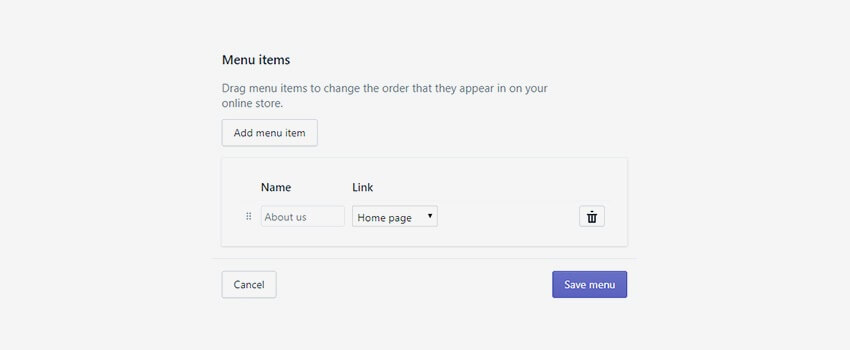
6. Pick up the type of a link from the Link to… dropdown. The first seven items of this drop-down are for the internal Shopify links :
- Home – Your store’s homepage
- Collection – Select the specific collection
- All Collection – All the collection of your store will be displayed.
- Product – Choose a specific product.
- All Products – All your store products will appear on this menu.
- Page – Select a web page on your online store
- Blog – Select a blog to add to your online store
- Web Address – This will help you if you want to set a link to the external web page. Just paste the desired site URL in the field.
7. To add more menu items, click on the Add menu item button on the left.
8. As all your menus are set as you desired to, click on the Save menu button.
Editing the existing menus
1. Open your Shopify admin panel and go to the Online store ➜ Navigation then click on the menu title you intend to edit it.
2. On the menu editing page, you will find all the menu items of the selected menu.
| Moreover adding the new menu, you can edit the menu title in the Menu description ➜ Name field, as well as handle. |
3. In the Name field, you can change the title of the menu item.
4. In the Link section, you can change the link type or/and its content.
5. You can add more menu items by clicking on the Add menu item button on the left and add the desired content for it.
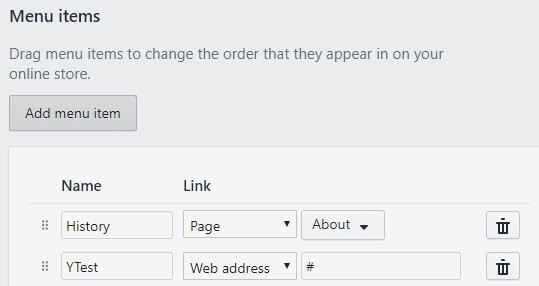
6. To remove the menu item, click on the delete icon.
7. In order to change the order of menu items, click on the Dots left to the menu item name. By holding the pointer to dots you can drag and change the position of the menu item.
8. Save the progress you made to see the changes.
Hope this tutorial will be helpful to you!
Related Tutorials For Shopify :
How To Create A Drop-Down Menu | Shopify Themes
How To Edit Footer Links And Copyright Notification | Shopify Themes
How To Manage Your Store’s Main Menu (Mega Menu) | Shopify Themes