- In your Prestashop admin panel go to International ➜ Translations section :
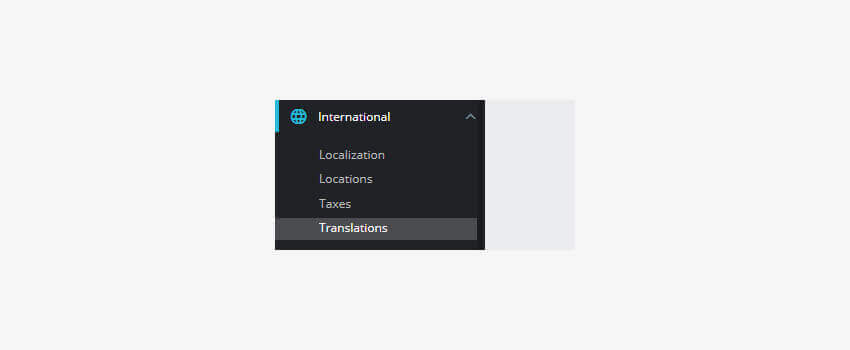
2. In the Modify translations section, choose “Theme translations” for the Type of translations. Select your theme you want to apply the translation for and choose your language which you will translate to.
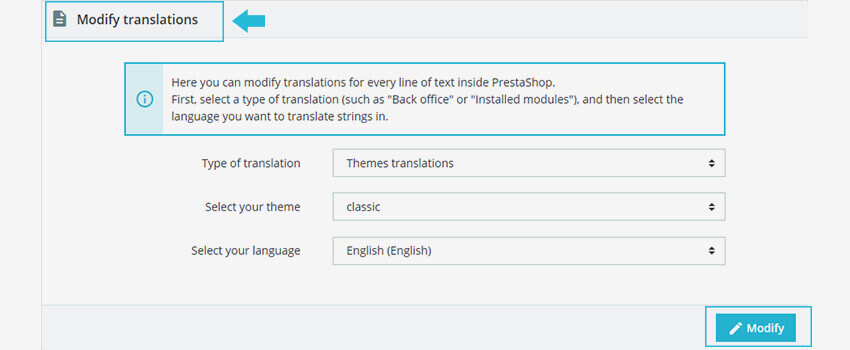
3. Click the Modify button at the bottom right corner of the modify translations page.
4. In the Search bar, type Copyright to find the notification. Change the copyright as your preferred text. Save the changes and refresh your website to check the footer copyright changes you made.
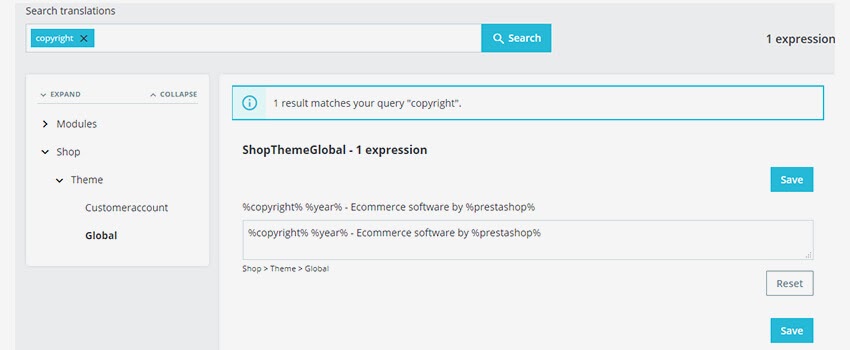
NOTE: If you want to save the copyright sign/year, add the %copyright% and %year% to the translation.
Hope this Tutorial will be helpful to you!
Related Tutorials For PrestaShop :
Change The Logo And The Favicon In Your Website | PrestaShop 1.7
Use Link Widget | PrestaShop 1.7.X
Use CMS Pages | PrestaShop 1.7.X
Manage Positions Of Modules | PrestaShop 1.7.X
Maintain Store Title & Contact Information | PrestaShop 1.7.X
Setup (Layouts) Columns In Your Website | PrestaShop 1.7.X
Manage Order Statuses In Your Store | PrestaShop 1.7
Transfer Your Website From One Domain To Another | PrestaShop 1.7