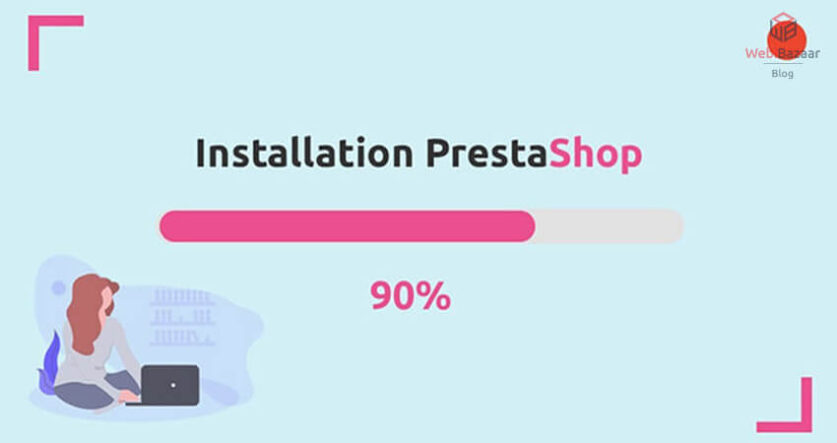The Prestashop theme is the Open-source eCommerce Themes Platform. This platform provides a stats-driven dashboard so the user can manage their site in the way they like.
Webibazaar Templates provide many eCommerce Web design Themes platforms on Best Prestashop themes, Responsive BigCommerce themes, Shopify themes, OpenCart themes, WooCommerce themes.
Here we will show you how to install the PrestaShop theme at your localhost.
Let’s get started!
Follow the Step to install the PrestaShop theme
Before Starting Installation you need the Following
1. WAMP or XAMPP Install in your local Computer
To Install WAMP Server Follow Here and Install XAMPP Server Follow Here
2. Installation Of PrestaShop
A. Download PrestaShop theme
To Download PrestaShop Go To http://www.prestashop.com/en/ and Download PrestaShop Files.
B. Create Database
Before To Start PrestaShop theme Create a Database First. Open PhpMyAdmin of WAMP or XAMPP and Create one blank Database. Let’s Give the name the PrestaShop theme.
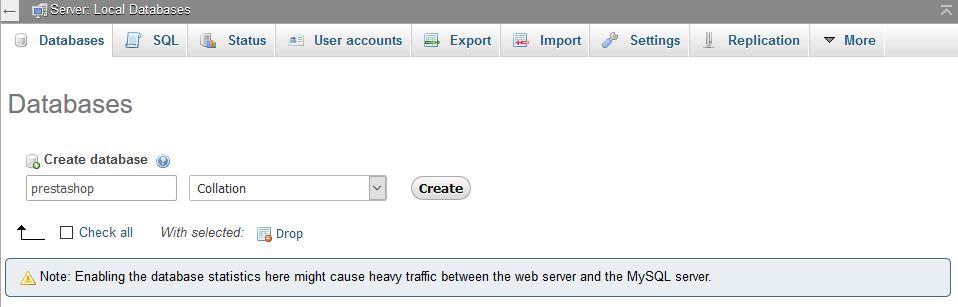
C. Create a file and folder
Now go to www if the server is WAMPP or Go to docs if the Server is xampp. Extract the file which you download and give a folder name like your theme name. Now all file is available in one folder.
D. Start Installation
Open Localhost on Browser and open your Project. Like: localhost/Prestashop-demo
Now open the PrestaShop theme installation wizard. like
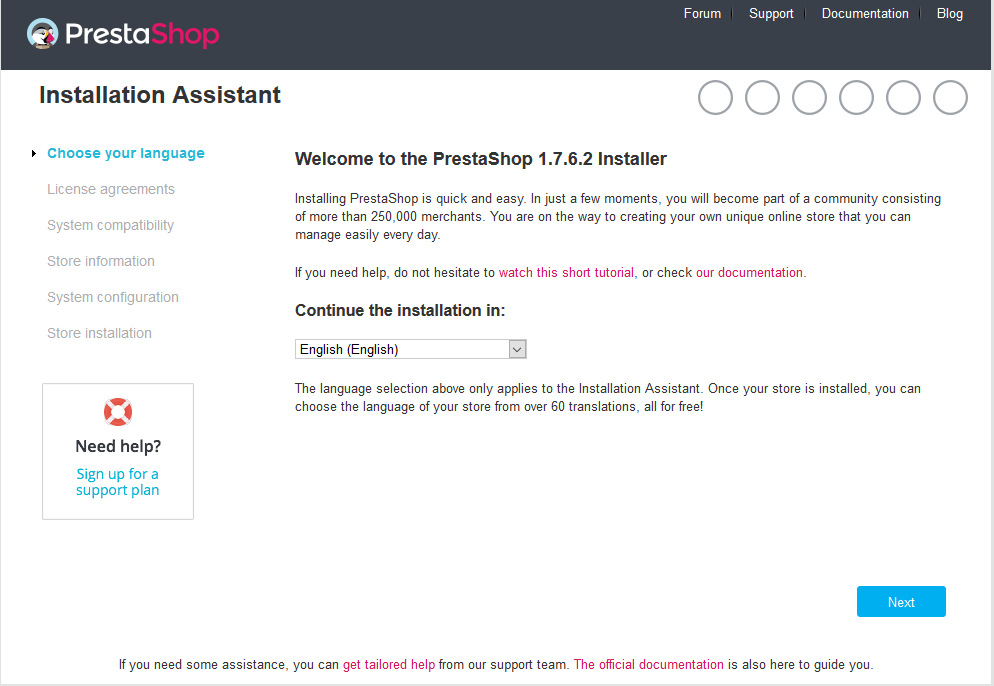
Select Your Language and then click on “Next”.
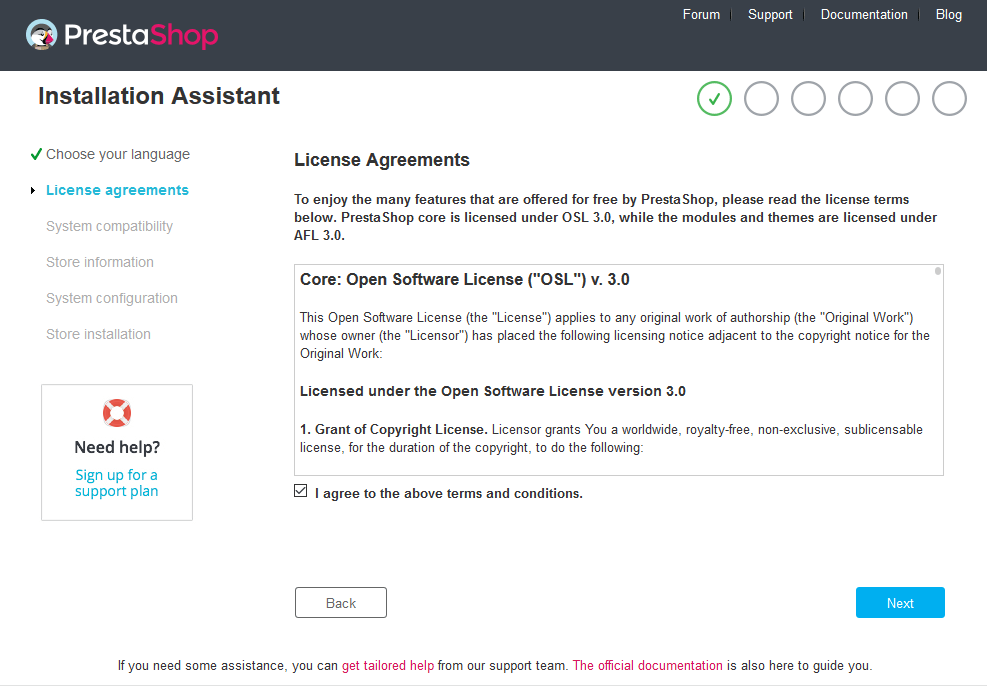
Select I agree to the above terms and conditions. and then click on Next.
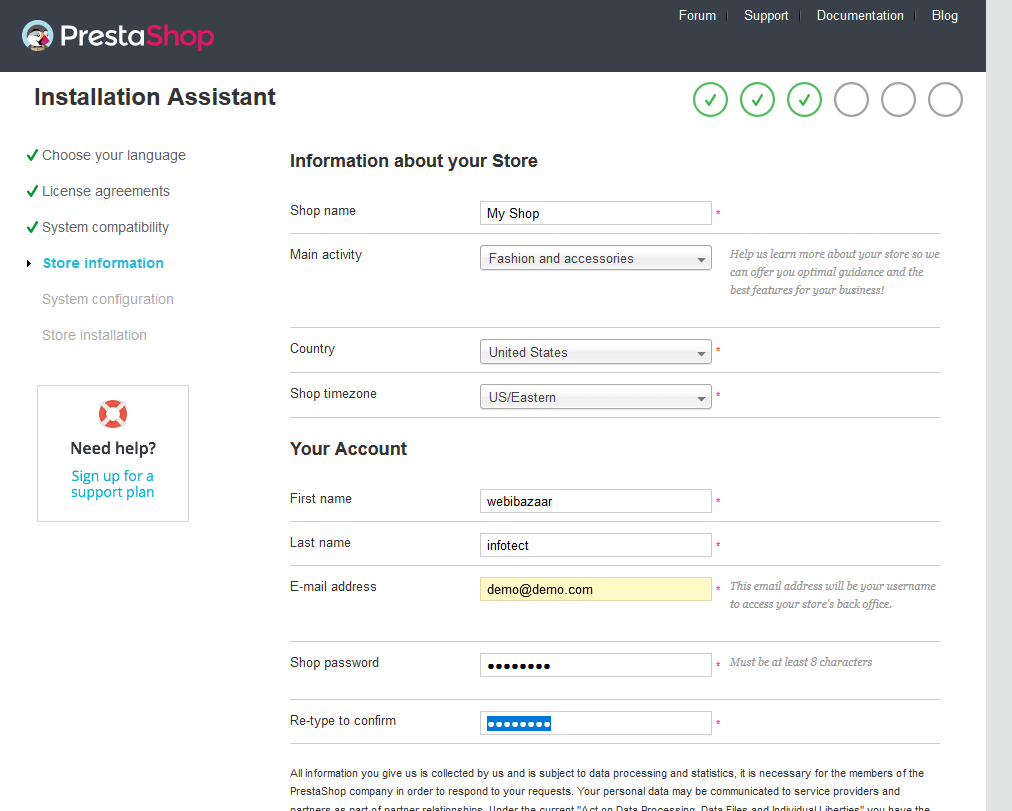
Fill up Your Store information Detail Properly and Click On the next.
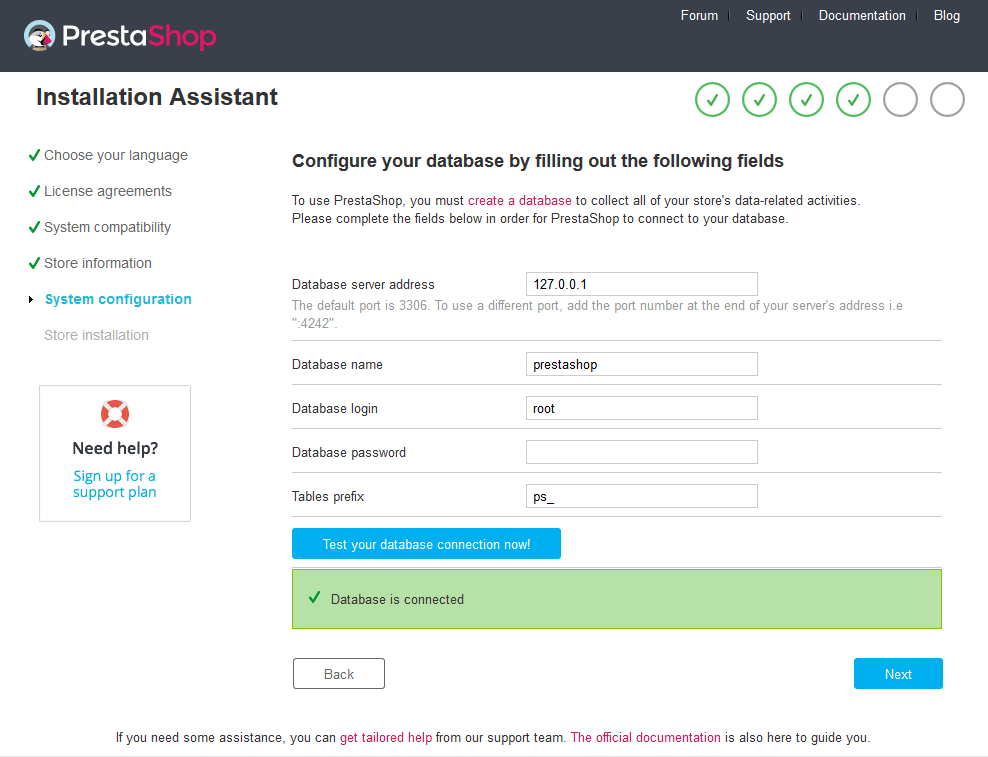
This step is very Important, Here you will Provide Database Information
In our case, we will keep the
1. Database server address as “127.0.0.1”
2. Database name as PrestaShop theme (blank database name that we created)
3. Database login as “root”; it is the database username, which is root by default.
4. We do not insert database passwords Because we are not set Database passwords, if you Set then Insert Database passwords.
5. You can Set table prefix as you wish.
6. You can test whether the PrestaShop theme system can connect to the database properly by clicking on the “Test database connection” button below.
Once Database Connection is set then Click on the Next Button.
Related Read: PrestaShop tutorial
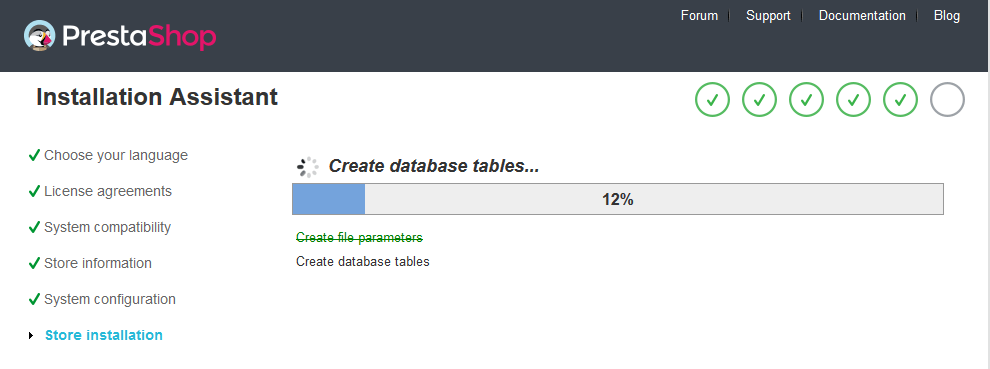
Now Store installation is Start.
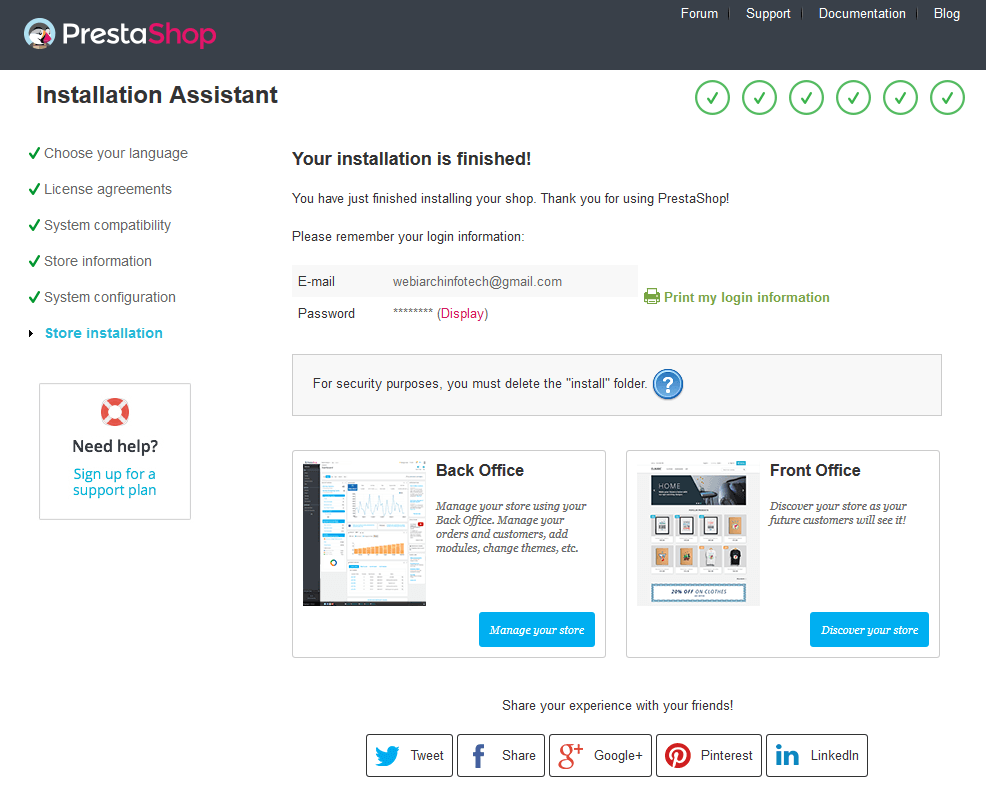
After installation is complete you must delete the “install” Folder from the PrestaShop theme Installation Folder. And Rename Admin Folder like “Admin123”.
Hope you will successfully install the PrestaShop in localhost!